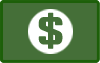Client Portal
Use our online client portal to request reservations, upload vaccination records, provide info about your pet prior to boarding, pay for services, and more!
Use the link below to
log in with your primary email address or phone number on file. Quarry Kennels has created a profile on your behalf if you are an existing client or new client who called and provided contact info for us to book services, so if you "Sign Up" to create a new account, it will create a duplicate account in our system. The first time you log in, you will be prompted to create your own unique password for future logins.
Gingr App
You can also download the Gingr for Pet Parents app from the Apple Store or Google Play!
Use this invite code to find Quarry Kennels: 451776
Logging In (Website):
Navigate to the client portal page for Quarry Kennels: https://QuarryKennels.portal.gingrapp.com/.
From here you have the option to log into your current Gingr account or create a new profile.
If Quarry Kennels has created a profile on your behalf (existing customers or new customers who have called and provided contact info to book services): Choose the option to sign in with your email address or phone number. You will be prompted to create your own unique password for future logins.
If you do not yet have a customer profile with Gingr: You can create one from this page by choosing the "Sign Up" button
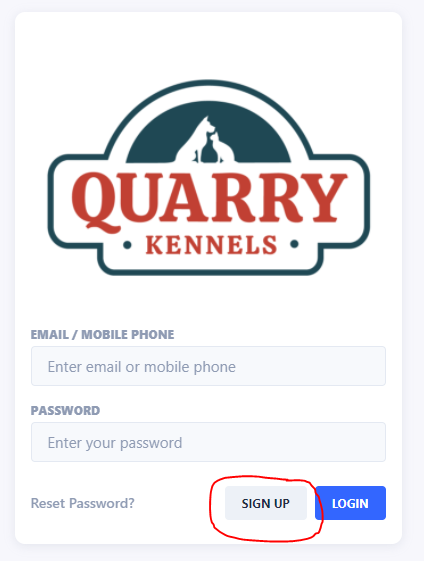
This will bring you to the required forms to fill out for the owner and pet profiles as well as allow you to set your password.
Logging In (App):
Clients can download the free mobile app by searching for "Gingr for Pet Parents" in the Apple App Store or Google Play Store, enter Quarry Kennel's invite code (451776), and click "continue".
If you are a client using Gingr at more than one pet-care facility, you can use the mobile app for each one as long as you have the unique invite code from each business.
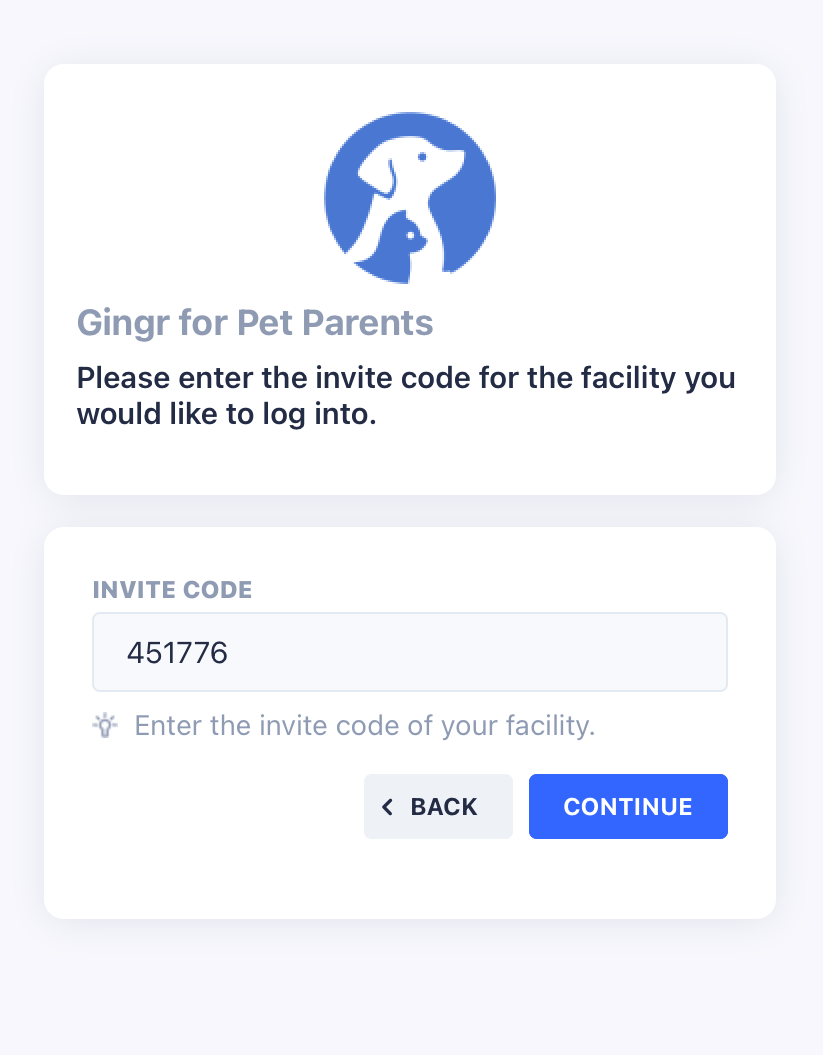
After the invite code has been entered successfully, you will be immediately taken to the portal's login page where you can sign in using the email address or phone number that you have on file with Quarry Kennels. If you do not already have a customer account with us, you can create one from this page by choosing the "Sign Up" button.
On subsequent uses of the app, you will select "Quarry Kennels" facility and then log in. If you have provided an invite code for more than one facility, you will see each one listed and you can choose the one needed.
HOW TO: Book Reservations and Services
Step 1: From the Home menu, select your pet(s) and then choose Start Booking.
Step 2: Choose a booking type, date(s), and any service add-ons.
Step 3:
Add any applicable notes, review an estimate if desired, and then click
Submit.
HOW TO: Upload Vaccination Records
Step 1: Navigate to the Account menu, or scroll down on the home page and select the paw print Account button.
Step 2: Select the up arrow cloud icon Upload Records.
HOW TO: Sign Boarding Agreement
Step 1: Navigate to the Account menu, or scroll down on the home page and select the paw print Account button.
Step 2: Select Waivers & Agreements
Step 3: Select Boarding/Daycare Agreement
Step 4:
Read and electronically sign the agreement
HOW TO: Add Important Details About You and Your Pets (contact info, emergency contacts, vet, medical conditions, additional pets, etc.)
Step 1: Navigate to the Account menu, or scroll down on the home page and select the paw print Account button.
Step 2: Select Manage Profiles
Step 3: Select Edit under your profile or your pet's profile
Step 4: Add or update info